Adobe Reader not found
Windows
A) Please install the Adobe Reader from below.
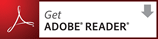
[ Windows Vista, 7, 8.1 ]
1. Open "Control Panel" > "Programs and Features" > "Adobe Reader" > "Change"
2. Select "Repair installation errors in program" on the Adobe Reader installer then finish it.
[ Windows XP ]
1. Open "Control Panel" > "Add or Remove Programs" > "Adobe Reader" > "Change"
2. Select "Repair installation errors in program" on the Adobe Reader installer then finish it.
A) Please install the Adobe Reader from below.
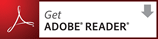
B) Please try reset IE with the following steps.
1. Open menu of IE. "Tools" > "Internet Options"
2. Open "Advanced" tab then push "Reset..." button
3. Restart IE.
C) Try fix Adobe Reader with the following steps.
[ Windows 10 ]
1. Open "Settings" > "System" > "Apps & Features" > "Adobe Reader" > "Change".
2. Select "Repair installation errors in program" on the Adobe Reader installer then finish it.
1. Open "Settings" > "System" > "Apps & Features" > "Adobe Reader" > "Change".
2. Select "Repair installation errors in program" on the Adobe Reader installer then finish it.
[ Windows Vista, 7, 8.1 ]
1. Open "Control Panel" > "Programs and Features" > "Adobe Reader" > "Change"
2. Select "Repair installation errors in program" on the Adobe Reader installer then finish it.
[ Windows XP ]
1. Open "Control Panel" > "Add or Remove Programs" > "Adobe Reader" > "Change"
2. Select "Repair installation errors in program" on the Adobe Reader installer then finish it.
E) Please try re-install Adobe Reader.
